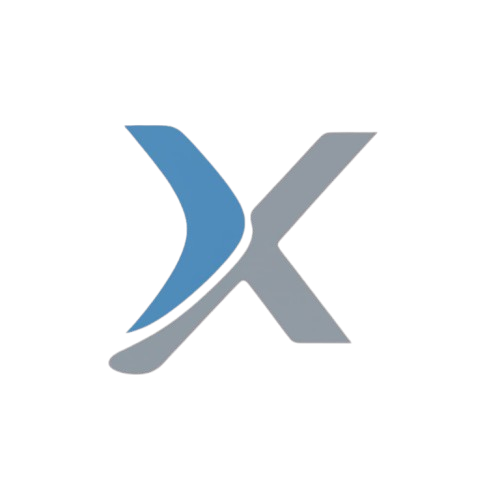WhatsApp Web Not Opening on Your Computer? Here’s How to Fix It
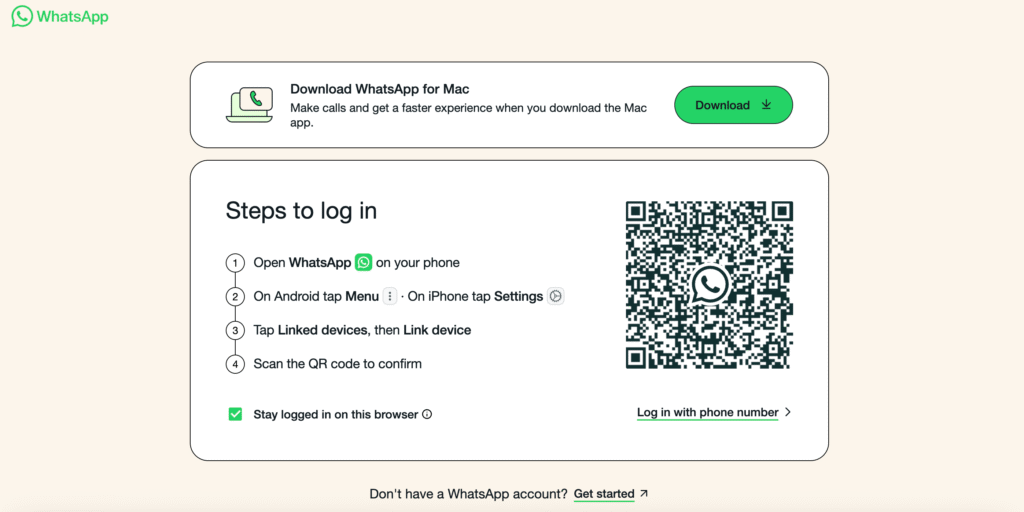
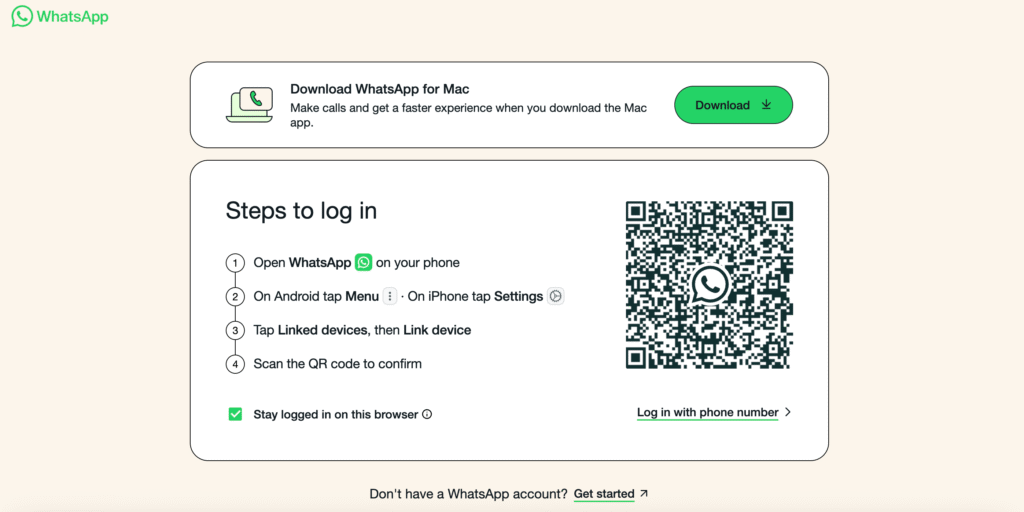
WhatsApp Web is a lifesaver when you want to manage chats directly from your computer. But sometimes, even with a strong internet connection, the page simply refuses to load or sync. If you’ve run into this problem, don’t worry—there are a few easy fixes you can try before assuming something is seriously wrong.
1. Give the Page a Quick Refresh
The first step is also the easiest: hit F5 or click the refresh button on your browser. In many cases, the issue is only temporary, and a quick reload is enough to restore access.
2. Clear Cache and Cookies
Browsers store small files called cache and cookies to speed things up, but over time these can cause conflicts with web apps like WhatsApp Web. To clear them:
- Head to your browser’s Privacy or History settings.
- Choose the option to clear cache and cookies.
- Reopen WhatsApp Web and check if it loads properly.
3. Log Out and Log Back In
If refreshing doesn’t work, try signing out and starting fresh.
- Open WhatsApp Web settings.
- Click Log Out.
- Scan the QR code from your phone again to reconnect.
This resets your session and often clears up syncing errors.
4. Restart Your Computer
Sometimes the problem isn’t the browser—it’s the system itself. Restarting your computer clears temporary glitches and reloads all necessary services. For best results, wait around 30 seconds before turning the device back on.
5. Switch or Update Your Browser
WhatsApp Web works best on modern browsers like Chrome, Firefox, Edge, Opera, or Safari. If you’re using an older version—or a browser that isn’t fully supported—it may not work correctly. Updating your browser or switching to a supported one can immediately fix the issue.
Quick Troubleshooting Checklist
- Refresh the page
- Clear cache and cookies
- Log out and log back in
- Restart your computer
- Use an updated, supported browser
Final Word
Most issues with WhatsApp Web aren’t permanent and can be solved in just a few minutes. By following these steps in order, you’ll quickly identify the cause and get back to chatting without unnecessary stress.