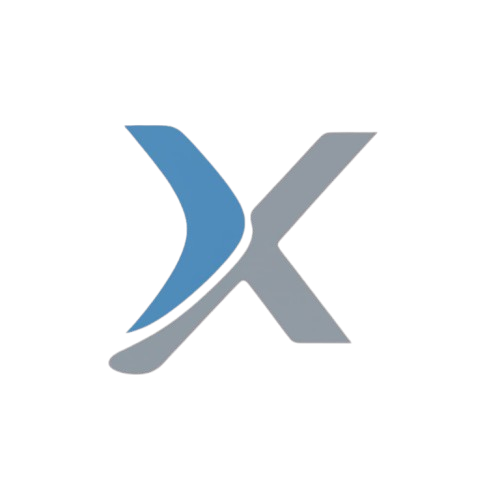How to Upload LOC on CBSE Portal: A Step-by-Step Guide

The CBSE (Central Board of Secondary Education) mandates schools to submit a List of Candidates (LOC) for students appearing for board examinations. This list, uploaded via the CBSE portal, ensures students are correctly registered for their exams. In this blog post, we will guide you through the process of uploading the LOC and also highlight key points to remember while working with the LOC Excel sheet.
What is LOC?
LOC (List of Candidates) is an essential submission made by schools for students appearing for CBSE Class 10 and Class 12 board exams. It includes key details like student information, subjects, and other relevant data that the board requires for organizing exams, generating admit cards, and other logistics.
Prerequisites for Uploading LOC on the CBSE Portal:
Before starting the process, ensure you have the following:
- Affiliation ID and Password: The login credentials for your school’s CBSE portal.
- Accurate Student Data: Make sure student information like names, date of birth, subject codes, etc., is correct and complete.
- LOC Excel Sheet: This sheet will be used for uploading bulk data. It must follow the exact format provided by CBSE.
- Fee Payment Details: Be prepared for online fee payment based on the number of students registered.
Step-by-Step Guide to Upload LOC on the CBSE Portal:
Step 1: Access the CBSE Portal
Go to the official CBSE website cbse.gov.in and click on the LOC Submission Portal link under the “Examination” section.
Step 2: Login to the CBSE Portal
Use your Affiliation ID as the username and the password provided by CBSE to log in. It’s a good practice to change your password after the first login for security.
Step 3: Navigate to LOC Submission
From the dashboard, click on the “Submission of LOC for Board Exams” option. This will bring up the LOC submission interface.
Step 4: Fill in Student Details
If you are entering details manually, provide each student’s name, date of birth, gender, subject combinations, and other required information.
Step 5: Upload the LOC Excel Sheet
If you have the student data prepared in bulk, you can use the Upload LOC File option. The CBSE provides an Excel template for schools to use, which ensures the format is consistent.
Key Points to Remember for the LOC Excel Sheet:
- Accurate Format: The Excel file should be in the specific format provided by CBSE. Use only the official template.
- Column Headings: Each column in the Excel sheet represents a particular piece of information such as student name, class, subject code, etc. Ensure that the headings are not altered.
- Mandatory Fields: Certain fields, like Student Name, Date of Birth, Subject Code, and Gender, are mandatory. Ensure that none of these are left blank.
- Correct Subject Codes: Double-check that the subject codes entered correspond to the ones provided by CBSE. Incorrect codes can result in errors during registration.
- Avoid Special Characters: Do not use special characters (like @, #, &, etc.) in the student names or any other fields, as this may cause issues during the upload process.
- No Merged Cells or Empty Rows: Ensure there are no merged cells or blank rows within the data, as these can cause errors during the file upload.
- Student Information Consistency: The names and details should match the records in the school’s database. Any mismatch may lead to issues with admit card generation.
- Check Date Formats: Make sure that the date format is consistent (usually DD/MM/YYYY) across all student records.
Step 6: Review Entries
After filling in or uploading the LOC details, review the entries. Check for spelling errors, incorrect subject codes, or missing information. It’s essential to ensure the data is accurate to avoid complications later.
Step 7: Finalize and Submit
Once you’ve reviewed the details, click on the Finalize LOC button. Be aware that once finalized, no changes can be made.
Step 8: Fee Payment
After finalizing, the portal will prompt you to make the payment. The fees vary based on the number of students and the subjects chosen. Make the payment using online methods like net banking or credit card.
Step 9: Download Confirmation Receipt
Once the payment is successful, download the Confirmation Receipt. This receipt is proof of successful LOC submission and will include the payment details as well.
Step 10: Keep a Copy for Records
Make sure to keep both the LOC file and the payment receipt for future reference. This will help in case of any discrepancies or issues during the exam process.
Key Points to Remember for a Smooth LOC Upload:
- Submit Early: Avoid last-minute submissions to prevent delays or issues due to server overload.
- Data Accuracy: Double-check all student information, as errors can result in complications such as incorrect admit cards.
- Backup Files: Always keep a backup of the LOC Excel sheet and the confirmation receipt for future reference.
By following this guide and paying close attention to the key points for the LOC Excel sheet, schools can ensure a smooth and error-free submission process on the CBSE portal. Timely and accurate submission of the LOC helps in smooth exam preparations and avoids unnecessary stress for both students and administrators.
Tags: #CBSE #LOC #BoardExams #Education #StudentRegistration