Important Questions for Class 12 Accountancy – Chapter wise
Introduction Final revision before exams can be daunting. To ease your journey, here are 50 concise questions with answers to help you cover key...
Read More →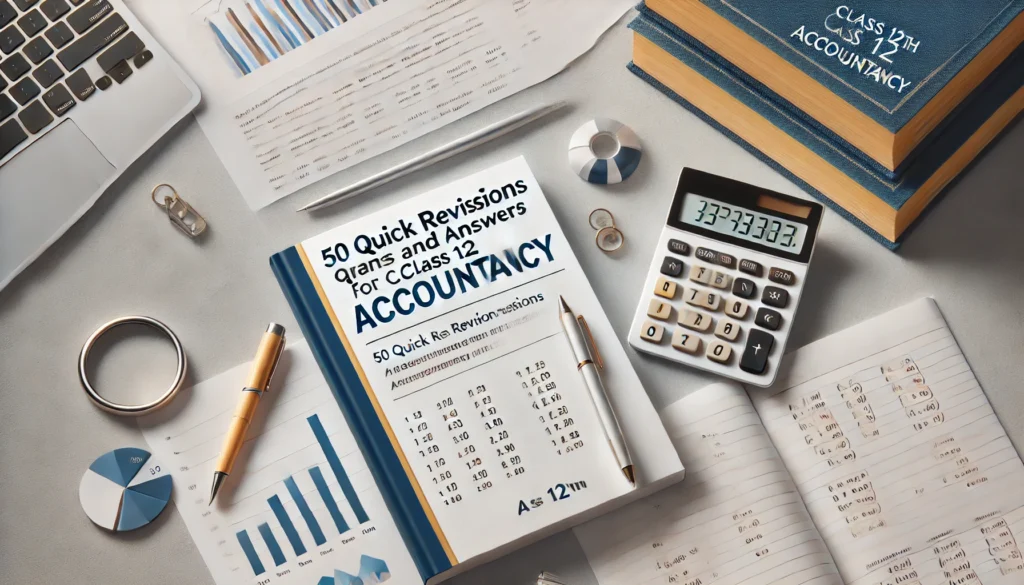
Introduction Final revision before exams can be daunting. To ease your journey, here are 50 concise questions with answers to help you cover key...
Read More →
As we step into 2025, technology continues to revolutionize the way we live, work, and interact with the world. The pace of innovation is...
Read More →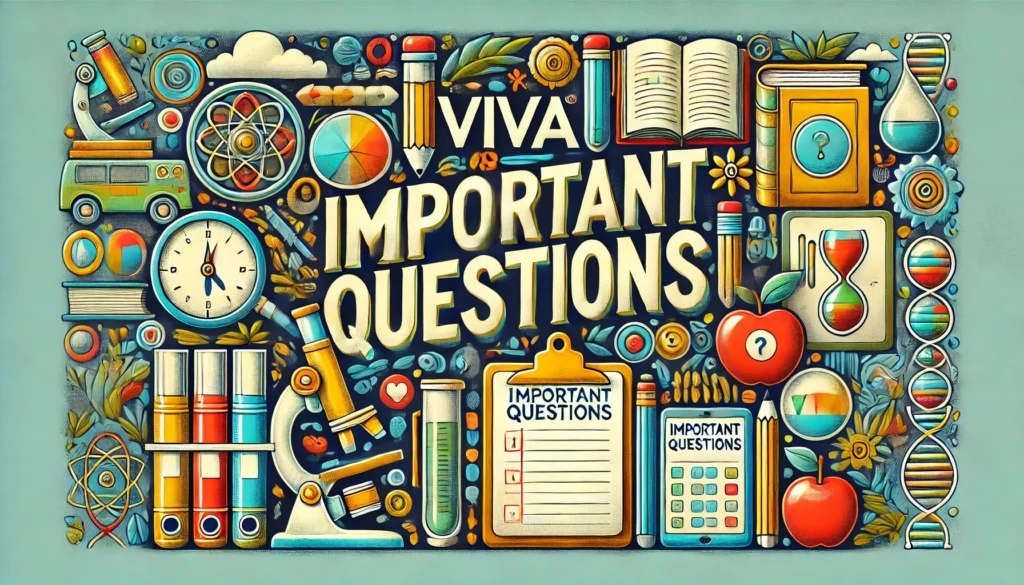
Biology practical exams play a significant role in a student’s overall performance in CBSE Class 12th. To excel, thorough preparation of viva questions is...
Read More →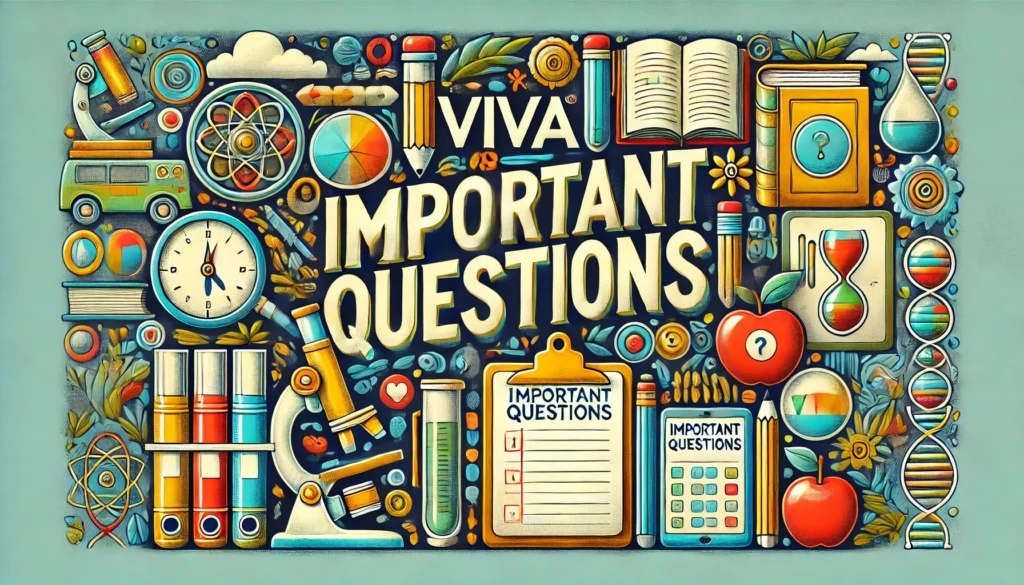
Chemistry practical exams are a crucial part of the CBSE Class 12 curriculum. A strong preparation for viva questions can boost your confidence and...
Read More →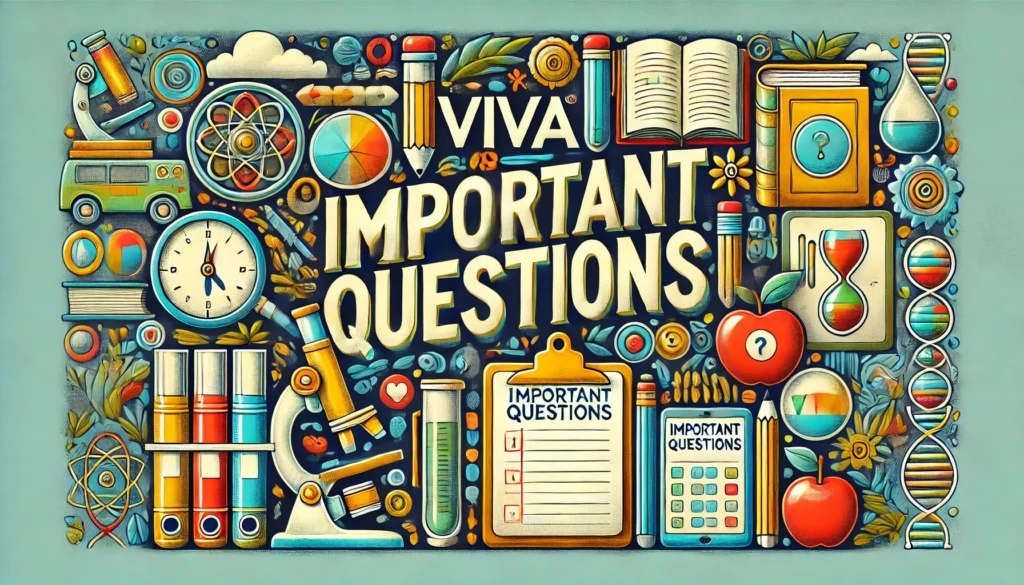
The CBSE Class 12 Physics Practical Exam is a crucial part of the curriculum, designed to test not only your theoretical knowledge but also...
Read More →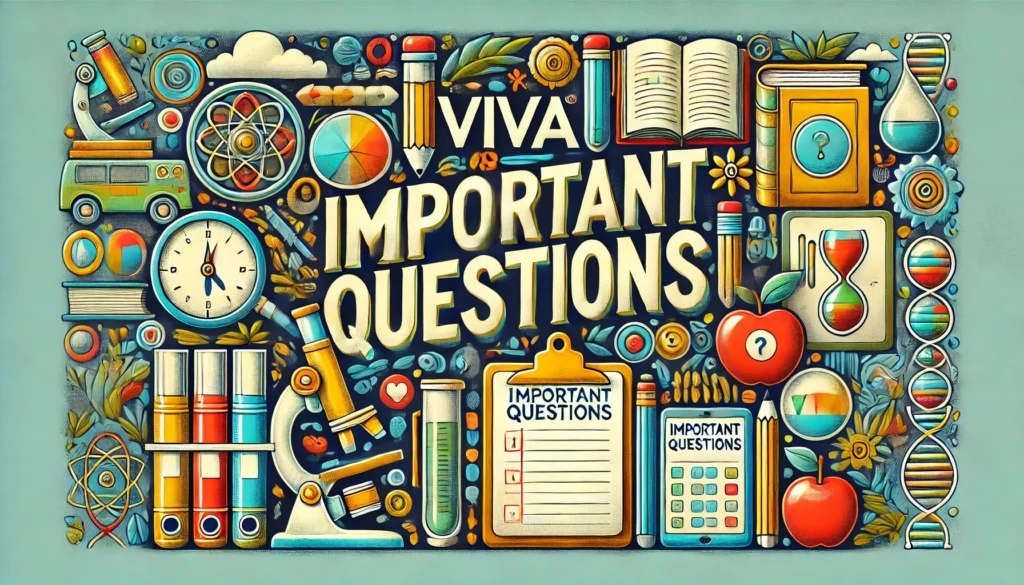
Business Studies is an essential subject for Class 12 students, offering insights into the corporate world and managerial functions. The practical examination, an integral...
Read More →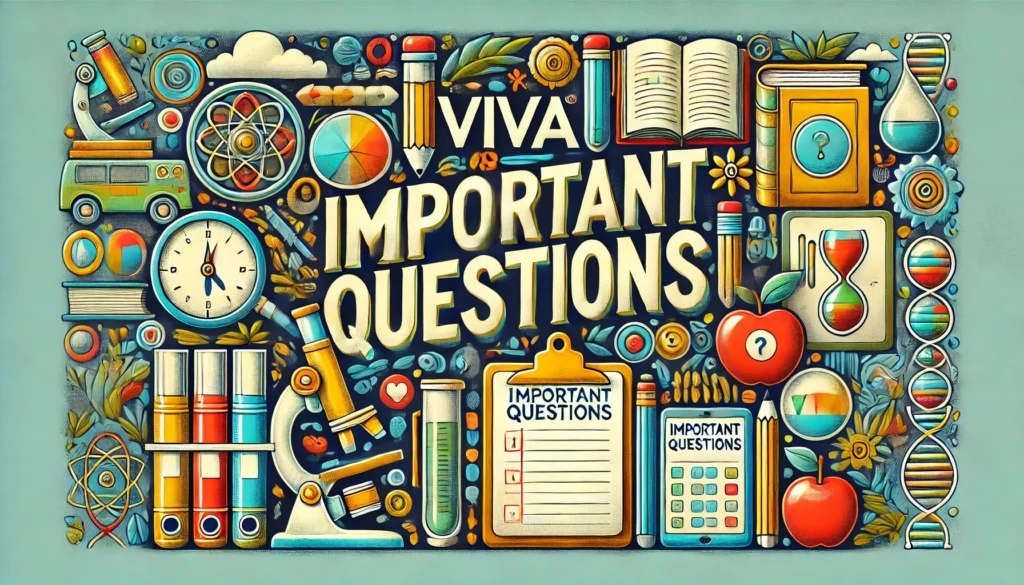
The CBSE Class 12th Economics Practical Exam is a crucial component of the overall assessment. To help students prepare effectively, we have compiled a...
Read More →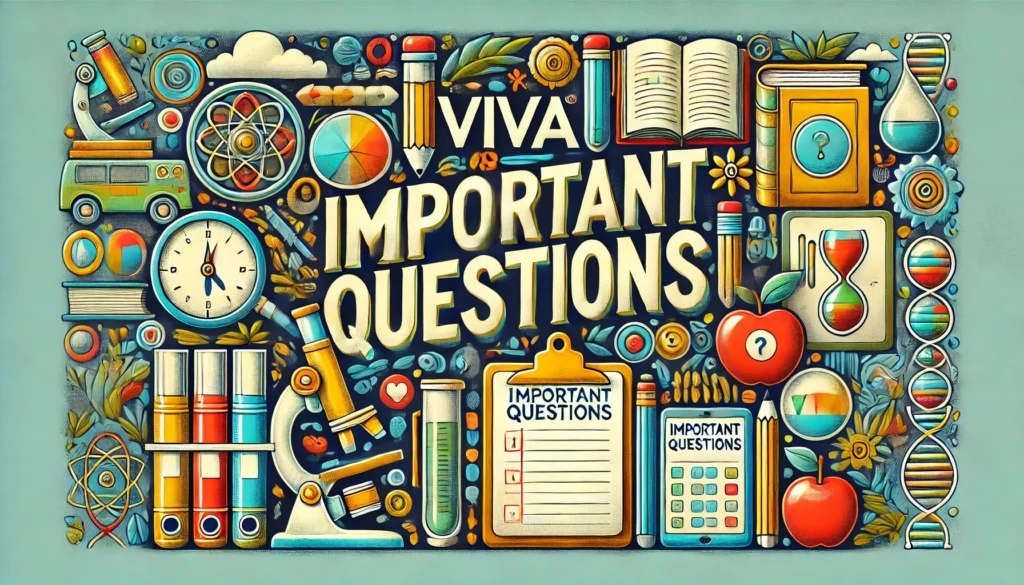
The CBSE Class 12th Accountancy Practical Exam is a crucial component of the syllabus, assessing students on their understanding of accounting concepts and practical...
Read More →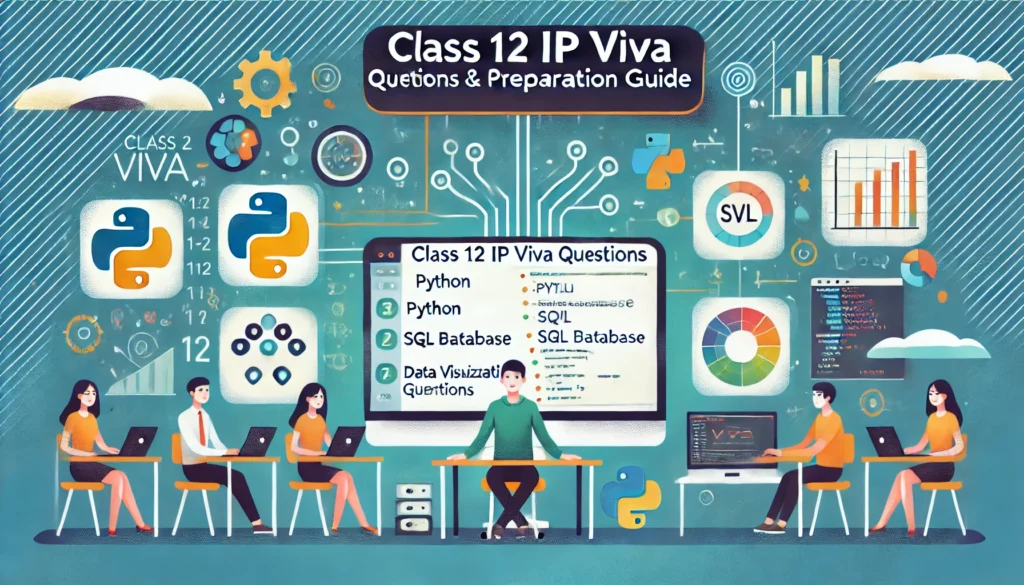
As the Class 12 CBSE board exams approach, Informatics Practices (IP) students must prepare not only for their written exams but also for the...
Read More →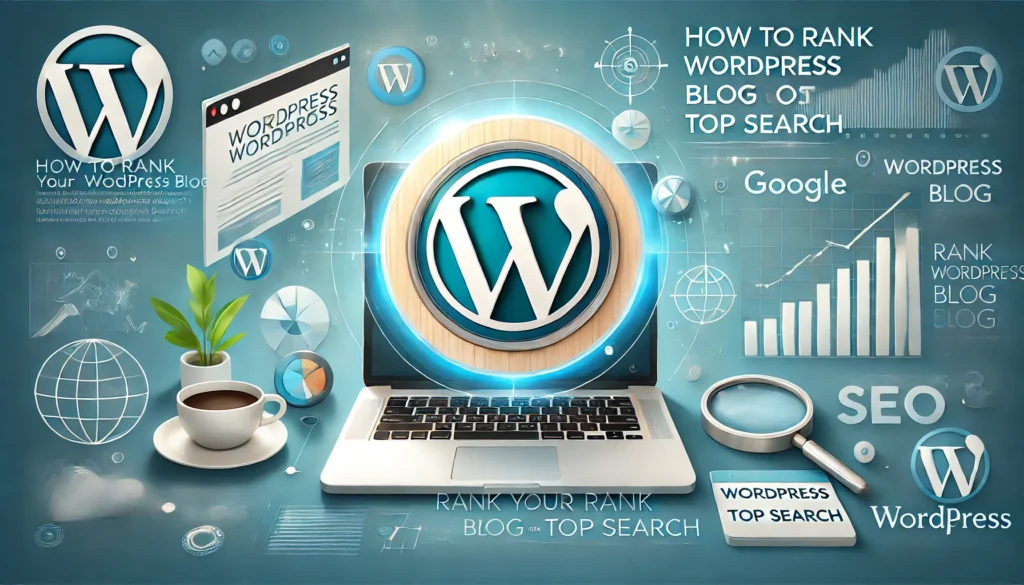
Ranking your WordPress blog post on the top of Google’s search results can feel like an elusive goal. However, with the right strategies and...
Read More →
Prepare effectively for your CBSE Class 12th board exams with access to the 2025 practical and written exam question papers along with detailed marking...
Read More →
Here is a Python project for Class 12 CBSE students. The project is a “Student Management System” that uses a CSV file as the...
Read More →
Learn how to create a Python-based Quiz Application for CBSE Class 12th projects. This comprehensive guide covers everything from CSV-based data storage to detailed...
Read More →